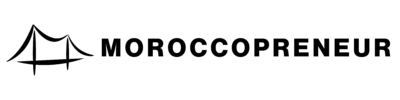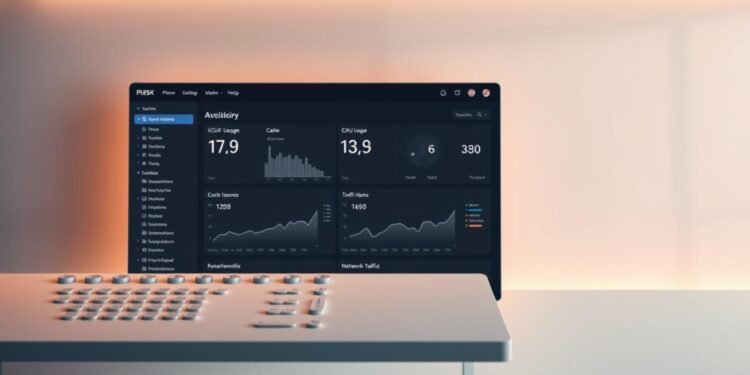Ever wondered how businesses manage multiple websites without drowning in complexity? The answer lies in powerful server management tools that streamline operations. Plesk stands out as a cross-platform solution, offering seamless control for both Windows and Linux systems.
This control panel integrates smoothly with major cloud providers like AWS, Google Cloud, and Azure. Its Obsidian version delivers updates every six weeks, ensuring users always have the latest features. Whether you’re handling one site or hundreds, Plesk centralizes everything through a single dashboard.
Part of the WebPros family, it shares the spotlight with cPanel and WHMCS. Its focus? Simplifying web hosting while boosting efficiency for developers and businesses alike.
Key Takeaways
- Works on Windows and Linux servers for broad compatibility
- Supports AWS, Google Cloud, and Azure integrations
- Regular updates every 1.5 months with Obsidian version
- Manages multiple websites from one centralized dashboard
- Part of WebPros suite alongside industry-leading tools
What Is Plesk? A Comprehensive Overview
A reliable web hosting control platform can simplify server administration. It combines automation and intuitive interfaces to manage websites, emails, and databases. Designed for hosting providers, it supports both Linux and Windows environments.
Definition and Core Functionality
This commercial software automates server tasks like deployments, backups, and security. Its dual interface serves administrators and clients, making it ideal for resellers. Key features include one-click app installations and centralized configuration.
For virtual private server (VPS) users, it offers granular control over resources. Extensions like WordPress Toolkit enhance its flexibility. Available in six languages, it caters to global users.
History and Evolution
Launched in 2000 by a Russian developer, it quickly gained traction. Major milestones include:
- 2003: Acquired by SWSoft; Windows version released.
- 2017: Introduced WordPress Toolkit for simplified CMS management.
- 2019: Obsidian version launched with modern UI and API upgrades.
| License Edition | Domains Supported | Best For |
|---|---|---|
| Web Admin | 10 | Small businesses |
| Web Pro | 30 | Growing agencies |
| Web Host | Unlimited | Large hosting providers |
Pricing varies for virtualized vs. dedicated servers. The platform continues to evolve, prioritizing security and automation.
How to Get Started with Plesk
Ready to simplify server management? Getting started is easier than you think. Whether you’re a developer or a business owner, the right setup ensures smooth operations. This guide covers everything from hardware needs to mastering the dashboard.
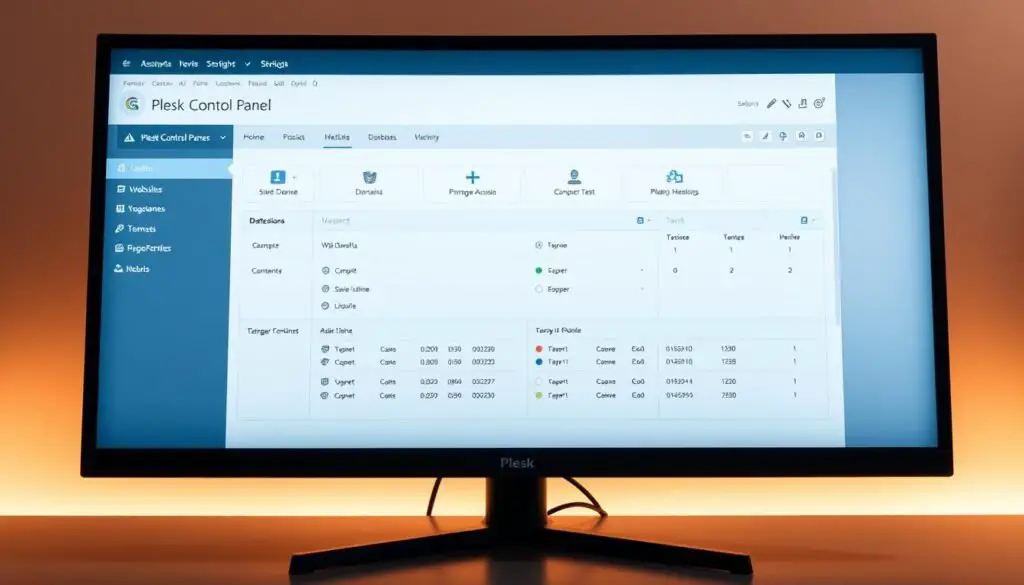
System Requirements and Installation Steps
Before installation, check your server meets these hardware requirements:
| Component | Minimum Requirement | Recommended |
|---|---|---|
| RAM | 2GB | 4GB+ |
| Disk Space | 10GB | 20GB+ |
| OS | Windows Server 2019, CentOS 7, Ubuntu 18.04+ | Latest stable versions |
Follow these steps for installation:
- Download the installer from the official website (free trial available).
- Run the script with SSH root access for VPS/dedicated servers.
- Complete the setup wizard, selecting your preferred environment.
Navigating the Plesk Control Panel
The control panel centralizes website management, security, and extensions. Key sections include:
- Website Management: Add domains, SSL certificates, and databases.
- Security Center: Configure firewalls and malware scans.
- Extensions Marketplace: Install tools like WordPress Toolkit.
Three user roles exist:
- Administrator: Full server access.
- Reseller: Manages client accounts.
- Customer: Limited to their own services.
New users can explore Plesk University for video tutorials and certifications.
Key Benefits of Using Plesk for Server Management
Managing multiple websites shouldn’t feel like juggling chainsaws—smart tools make it effortless. The right platform combines power with simplicity, offering performance boosts and ironclad security. Here’s how it transforms server management.
Centralized Control for Multiple Websites
Handle dozens of sites from one dashboard. Allocate resources like CPU and RAM with precision. No more switching between tabs or tools.
Key features include:
- Resource monitoring to prevent overloads
- Drag-and-drop domain management
- Automated backups for disaster recovery
Robust Security Features
Cyber threats evolve daily. Built-in security layers include:
- Web Application Firewall (ModSecurity rules)
- Brute-force attack prevention
- Malware scans with ImunifyAV
Partner integrations like Cloudflare add extra protection. SSL certificates? Automated via Let’s Encrypt.
Extensibility with 100+ Extensions
Need Git version control or Docker support? The marketplace has you covered. Popular add-ons:
- WordPress Toolkit for 1-click updates
- SEO tools to optimize content
- Database managers for MySQL and PostgreSQL
Automation shines here—schedule tasks without manual input.
Optimizing WordPress with Plesk
WordPress powers over 40% of websites—how do you manage yours efficiently? The right tools turn chaos into streamlined workflows. This section covers installation, security, and automation for peak performance.
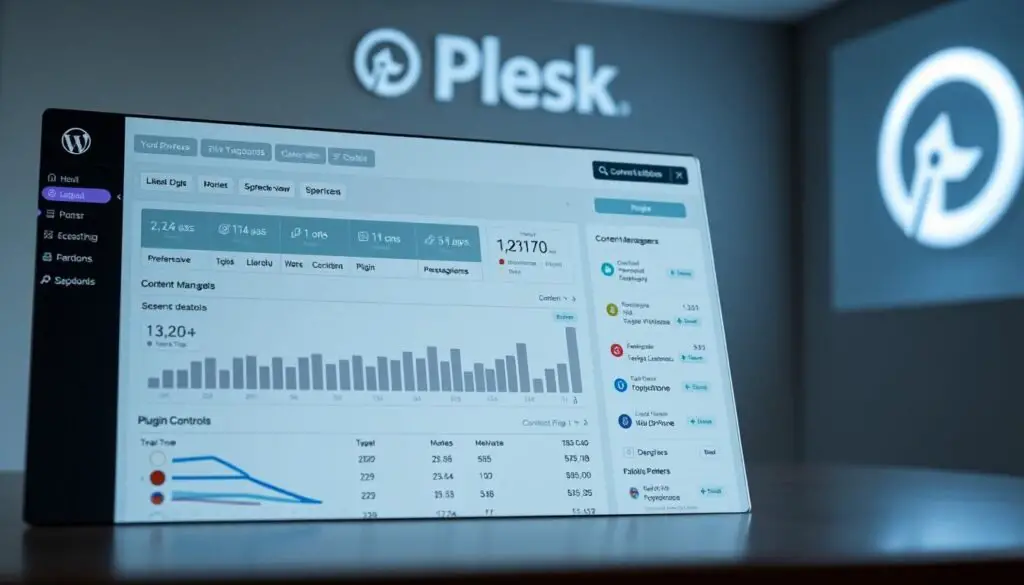
Installing and Managing WordPress Sites
Setting up WordPress takes seconds with one-click installation. The WordPress Toolkit centralizes control for multiple instances. No more logging into each site separately.
Key features include:
- Staging environments for testing changes risk-free
- Clone sites to replicate designs or troubleshoot issues
- Regression testing to catch bugs before they go live
Automated Updates and Security for WordPress
Outdated plugins cause 60% of breaches. Smart Updates scans compatibility before applying patches. It even creates backups automatically—no lost data.
Security hardening includes:
- One-click configurations to block brute-force attacks
- Vulnerability scanning for themes and plugins
- Redis caching and CDN integration for faster load times
Focus on growing your websites, not maintenance. Automation handles the rest.
Advanced Plesk Configurations for VPS Hosting
Virtual private servers demand precision—get it right with advanced configurations. Whether you’re using VMware, KVM, or cloud templates like AWS EC2, fine-tuning ensures secure vps hosting and peak efficiency. Below, we break down hardening strategies and performance tweaks.
Setting Up a Secure VPS
Start with firewall rules to block unauthorized access. Enable ModSecurity and configure SSH key authentication to replace passwords. These steps reduce brute-force risks significantly.
For servers running critical apps, integrate ImunifyAV for malware scans. Automate backups to cloud storage (AWS S3, Google Drive) to prevent data loss. Encryption is non-negotiable—force HTTPS via Let’s Encrypt.
Customizing Server Settings for Performance
Allocate CPU and RAM dynamically based on workload. Use the Docker extension to isolate apps, minimizing resource conflicts. NGINX reverse proxy? Enable it for faster content delivery.
Optimize PHP-FPM and OPcache to slash load times. For WordPress sites, Redis caching cuts TTFB by 50%. Monitor metrics in real-time to spot bottlenecks before they impact users.
With these settings, your VPS becomes a powerhouse—secure, scalable, and lightning-fast.
Conclusion: Why Plesk Is the Ultimate Web Hosting Solution
Simplify web hosting with powerful server management. This good control panel combines security, scalability, and automation—all in one dashboard. Manage multiple sites effortlessly while keeping threats at bay.
Compared to alternatives, it stands out with WebPros integration and white-label options. Resellers get full branding control, while enterprises benefit from hyperscale cloud compatibility.
Ready to test it? Try the free trial with a 30-day guarantee. Upgrade your management game today.