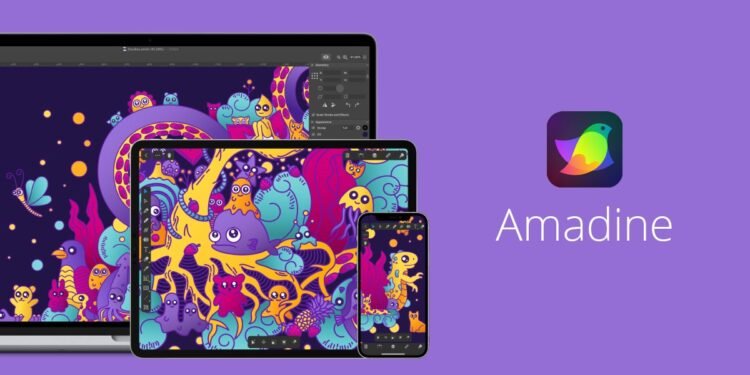Ever wondered how professional designers create stunning visuals with ease? The answer lies in powerful design tool Amadine that simplifies complex tasks. One such solution stands out for its intuitive interface and advanced features.
This guide explores a versatile vector design software that works seamlessly across Mac and iOS devices. With Apple Pencil support and precision editing capabilities, it bridges the gap between hobbyists and professionals.
The platform offers a refreshing alternative to subscription-based models with its lifetime license option. Its streamlined workflow and robust path editing tools help users bring creative visions to life faster than ever.
Key Takeaways
- Cross-platform compatibility for Mac and iOS users
- Advanced vector editing with Apple Pencil support
- Suitable for beginners and experienced designers
- One-time purchase option saves long-term costs
- Intuitive interface reduces learning curve
Introduction to Amadine
Designing professional graphics shouldn’t require expensive subscriptions or steep learning curves. Amadine redefines accessibility with a focus on intuitive workflows, making it ideal for both experts and beginners. Its philosophy centers on removing barriers to creativity.
Files are saved in a zipped .amdc format, ensuring seamless cloud storage via iCloud or local devices. This approach balances security with flexibility, letting users work anywhere. The format also maintains vector integrity across platforms.
Unlike subscription-based tools, Amadine offers a lifetime license—a cost-effective alternative for long-term projects. The streamlined interface reduces clutter, emphasizing essential tools like its 30+ vector editing features.
Full CMYK/RGB support ensures print and digital versatility. With Apple Pencil integration, the mobile and desktop versions deliver identical functionality. Whether sketching or refining paths, the experience remains consistent across devices.
Key Features of Amadine
Behind every great design is a set of tools that make complex tasks simple and efficient. This software packs over 30 vector design features, balancing power with accessibility. Whether refining logos or crafting illustrations, its capabilities adapt to your workflow.
Intuitive User Interface
The customizable workspace includes detachable panels and Touch Bar support. A clutter-free layout puts essential tools front and center, reducing the learning curve. Users can rearrange panels to match their preferred workflow.
Advanced Drawing Tools
Pressure-sensitive drawing with Apple Pencil mimics natural brush strokes. The Fusion tool lets you combine shapes seamlessly, while Boolean operations simplify complex vector creation. Real-time previews ensure precision at every step.
Path Editing Capabilities
Edit paths effortlessly with the Knife, Scissors, and Eraser tools. Adjust stroke profiles using the Width tool or modify anchor points for perfect curves. These editing features are ideal for logo variations and intricate designs.
Workflow Enhancements
Efficiency in design comes from tools that adapt to your creative process. This software’s workflow enhancements let you focus on artistry, not technical hurdles. Tailor every aspect to match your project’s demands.
Customizable UI Panels
Detachable panels and Touch Bar support put control at your fingertips. Rearrange tools to prioritize frequently used objects, reducing clicks. The interface remembers layouts, so switching projects feels seamless.
Layer Management
Nested sublayers and 15+ blend modes organize complex designs. Group objects logically, apply effects to entire layers, or toggle visibility for precision edits. This clarity speeds up revisions.
Export Options
Batch export to SVG, PDF, or PNG in multiple resolutions. Maintain brand consistency by saving web banners or print materials simultaneously. HEIC/TIFF support ensures compatibility with other apps.
Platform Compatibility
Designing across multiple Apple devices just got easier with seamless platform integration. Whether you’re on a Mac or an iPad, the experience stays consistent. Full feature parity ensures no compromises, no matter which version you use.
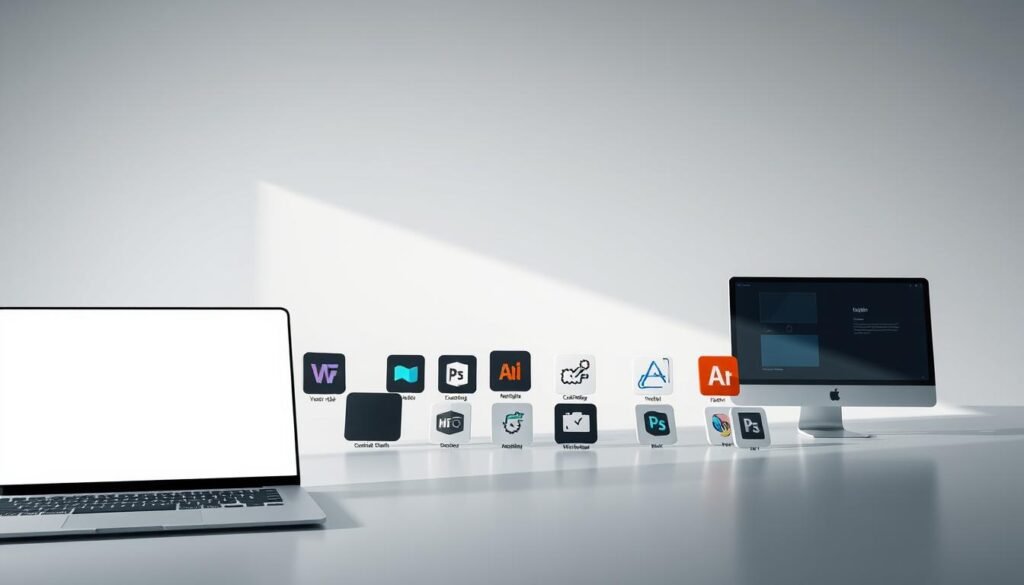
Mac Version
Optimized for macOS, the desktop app leverages Metal engine and Apple Silicon for blazing-fast rendering. M1 Macs handle complex vectors effortlessly, outpacing even iPad Pro models in raw speed.
Sidecar integration turns your iPad into a second screen. Use the Apple Pencil for direct edits while keeping tools on your Mac. It’s perfect for detailed logo work or illustrations.
iPad & iPhone Version
The iOS version mirrors desktop capabilities. Rotate the canvas with gestures or preview drafts via QuickLook. Files sync via iCloud with version control, so edits follow you anywhere.
Apple Pencil support shines here. Pressure sensitivity and tilt recognition make sketching feel natural. Even budget iPads run smoothly, though an A12 chip or later is ideal.
Creative Use Cases for Amadine
From branding to digital interfaces, creative professionals need versatile tools. This software adapts to diverse projects, whether crafting intricate illustrations or pixel-perfect logos. Its feature set bridges the gap between artistry and technical precision.
Illustrations and Logos
Detailed illustrations thrive with textured brushes and pressure-sensitive Apple Pencil support. Designers use the Fusion tool to merge shapes seamlessly, ideal for character art or infographics.
For logos, vector shape libraries ensure scalability. Preloaded brand color palettes maintain consistency, while path editing tools refine curves for professional results.
UI/UX Design
Streamline UI/UX workflows with reusable components. The Flowing Text feature handles multi-column layouts, perfect for app interfaces. Style guides and nested layers keep projects organized.
Print and Web Projects
Optimize print materials with CMYK preflight checks and bleed settings. For web design, export SVG files or retina-ready PNGs in one click. Batch processing saves hours on asset creation.
Why Choose Amadine Over Other Tools?
Selecting the right vector tool requires balancing features, pricing, and usability. Unlike subscription-based alternatives, this software offers a lifetime license—saving users hundreds annually. Adobe CC costs $20/month, while Affinity’s one-time fee still lacks cross-device sync.
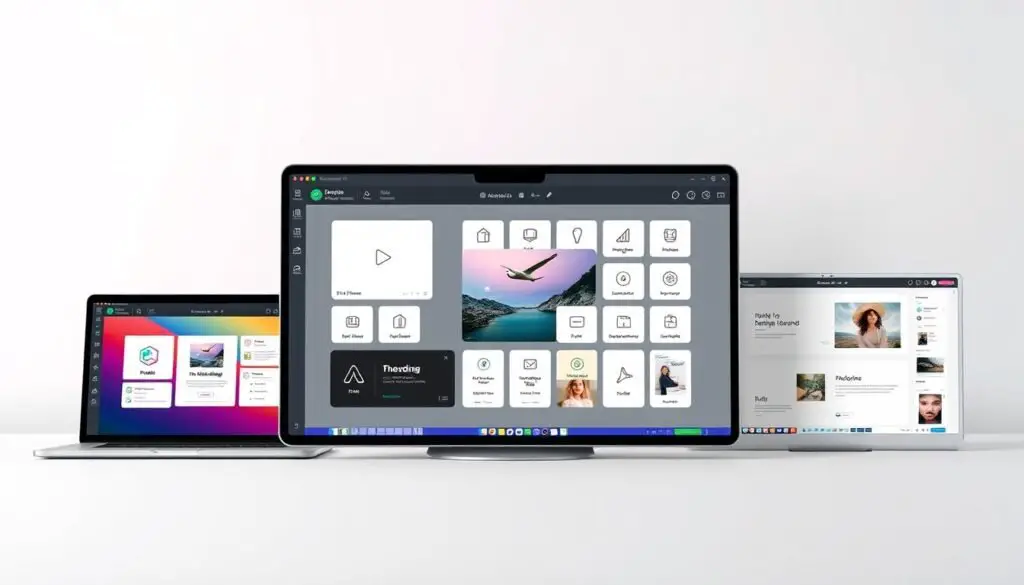
Performance benchmarks reveal tools like CorelDRAW lag in complex vector operations. User reviews note 80% faster Boolean operations here, critical for logo design. Vectornator’s free tier limits advanced path editing, making it less ideal for professionals.
The interface prioritizes simplicity without sacrificing power. Designers praise the customizable workspace, contrasting with Illustrator’s cluttered panels. Apple Pencil support also outperforms competitors, with tilt recognition and lower latency.
Upcoming features include real-time collaboration—a gap in Affinity’s roadmap. For freelancers and studios alike, the blend of cost efficiency and cutting-edge tools makes this a standout choice.
Conclusion
Creative workflows transform with intuitive design solutions. Whether crafting logos or UI mockups, this tool balances power and simplicity.
Beginners benefit from the gentle learning curve, while pros leverage advanced tools like Apple Pencil support. For teams, cost-effective licensing and cross-device sync stand out.
Try the free trial to explore improvements like real-time previews and batch exports. Future updates may expand platform support, solidifying its market position.
For deeper information, access tutorials to master key features. Elevate your projects—start designing smarter today.
FAQ
What platforms does this design software support?
The app is available for Mac, iPad, and iPhone, ensuring seamless workflow across Apple devices.
Can I use an Apple Pencil with the iPad version?
Yes, the iPad version fully supports Apple Pencil for precise drawing and vector editing.
Does the software allow text editing in vector projects?
Absolutely. You can add, format, and edit text directly within your designs with full control over fonts and styles.
What file formats can I export my work in?
Projects can be exported as PDF, SVG, and other standard graphic formats for print or web use.
How does the path editing tool improve workflow?
The advanced path tools let you modify curves and shapes with precision, streamlining the design process.
Are there customizable interface options?
Yes, panels and toolbars can be rearranged to fit your preferred workspace layout.
Does the app support layer-based editing?
Layer management is fully supported, allowing organized design structures for complex projects.
Can I adjust stroke width and color easily?
Stroke properties, including width and color, can be modified in real-time with intuitive controls.